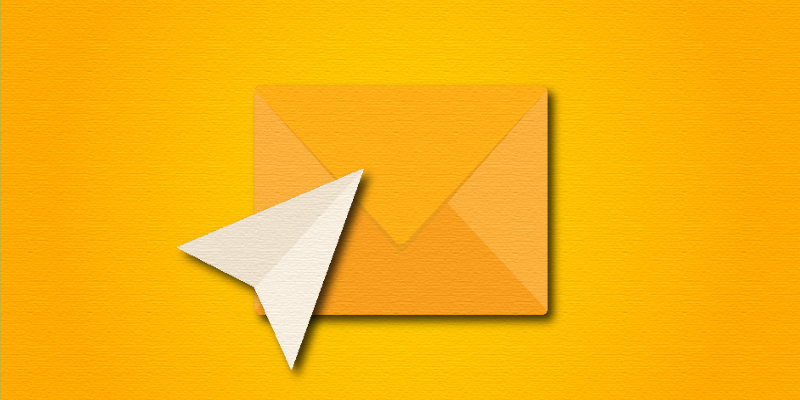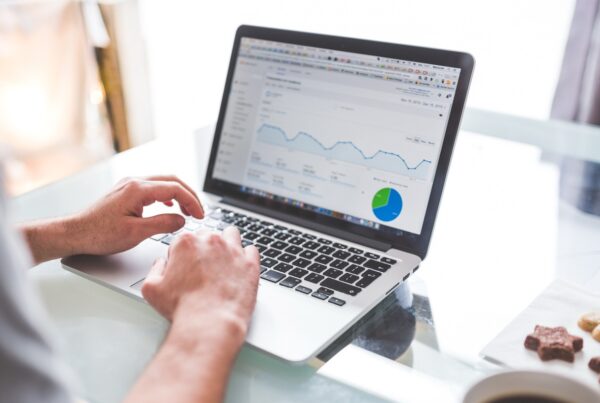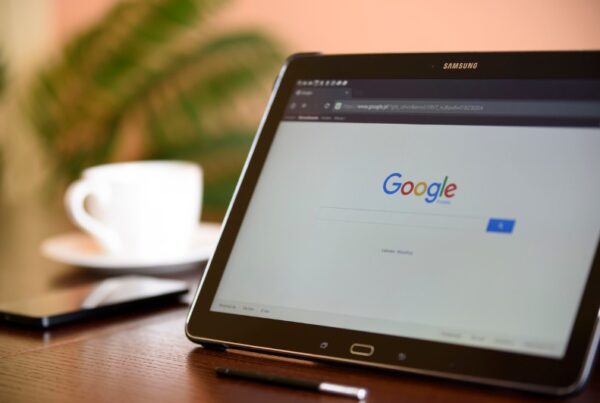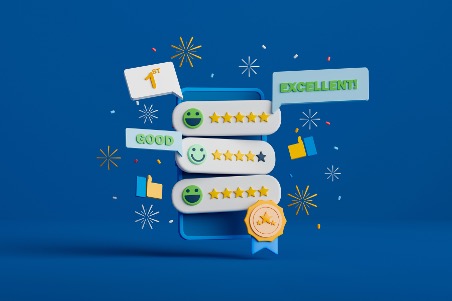What is the Mailchimp Omnivore and how does it impact on New Zealand email campaigns?
For those of you wondering what the term ‘ Omnivore’ is all about, Mailchimp’s abuse prevention system is called Omnivore, and, as the name suggests, it’s a bit of a beast with a mixed diet when it comes to ways of having a bite at your email marketing campaign. But it’s not all that bad!
Mailchimp Omnivore is designed to identify and prevent the use of low-quality or potentially harmful email addresses, which can negatively impact your email deliverability and sender reputation. It is an automated system to scan and verify email lists uploaded by users to Mailchimp.
Many email marketing platforms have systems like Omnivore built into them as a way of making sure the service and servers they run on don’t become known for spam over the long term. Increasingly strict privacy laws across many countries, such as the General Data Protection Regulation (GDPR) rules out of Europe, are also adding to this need. Here in New Zealand we are governed by the Unsolicited Electronic Messages Act 2007 that has some quite sizeable fines for those who spam. You can refer to this article for answers to common FAQs on the Unsolicited Electronic Messages Act.
So, while Omnivore errors can cause issues when using Mailchimp, it can also provide those using the system with some safeguards around following good practice.
What issues does Mailchimp Omnivore identify?

- High Bounce Rates: It looks for email addresses that have a history of bouncing, which can indicate that the address is no longer valid or that the recipient’s mailbox is full.
- Spam Traps: Omnivore checks for email addresses that are known to be spam traps. Sending emails to spam traps can severely damage sender’s reputation.
- Abuse Complaints: It identifies email addresses associated with recipients who have previously marked emails from your domain as spam.
- Blacklisted Domains or IPs: It checks if your email list includes domains or IP addresses that are on email blacklists, which can result in your emails being blocked by Internet Service Providers (ISPs).
- Syntax Errors: Omnivore also identifies email addresses with formatting errors or invalid characters.
What does Mailchimp Omnivore do?
Omnivore steps in to review your email send lists when you’re gearing up to send an email campaign to contacts for the first time. This can occur when you’re adding new contacts, either through imports, sign-up forms, or applications. Additionally, it can also come into play when you’re attempting to send emails to an existing list. It’s worth noting that while a list might initially pass Omnivore’s scrutiny, if you neglect to keep your data clean and updated, it could face issues in the future.
When you receive an Omnivore warning, don’t worry, it won’t tamper with or remove any of your data, and your email lists will remain untouched. However, there’s a temporary hold placed on those lists until you address the specific concerns flagged by Omnivore. During this time, you can still continue sending to your other lists without any interruptions.
In essence, Omnivore acts as a safeguard to help maintain the quality and integrity of your email lists, ensuring that your email campaigns have the best chance of reaching their intended recipients without causing harm to your sender’s reputation. It’s a handy tool to keep your email marketing efforts running smoothly and effectively.
How can you resolve the Mailchimp Omnivore issue?
To get rid of a Mailchimp Omnivore warning issue, you need to address and resolve the specific problems or concerns that Omnivore has flagged in your email list. Here’s a step-by-step guide on how to do this:
- Access Your Omnivore Warning:
– Log in to your Mailchimp account.
– Navigate to the audience (email list) that triggered the Omnivore warning.
- Review the Omnivore Warning:
– Click on the audience that received the Omnivore warning.
– Read the warning message carefully to identify the specific issues that need to be resolved.
- Identify and Correct Issues:
– Omnivore typically provides information about the issues it has detected. Common issues include high bounce rates, spam traps, abuse complaints, and blacklisted domains.
– Identify and remove invalid or bounced email addresses from your list.
– Investigate and resolve any issues related to spam traps, abuse complaints, or blacklisted domains. This may involve reaching out to recipients to confirm their subscription or removing problematic addresses.
- Improve List Hygiene:
– Regularly clean your email list by removing inactive or disengaged subscribers.
– Implement double opt-in for new subscribers to ensure their validity.
– Encourage subscribers to update their preferences or confirm their subscription if they haven’t engaged with your emails in a while.
- Monitor Your Email List:
– Keep an eye on your email list’s health regularly to prevent future Omnivore warnings.
– Remove bounced or invalid email addresses promptly.
– Pay attention to spam complaints and address them promptly.
- Contact Mailchimp Support (If Necessary):
– If you’re unsure about how to resolve specific issues or need further assistance, you can contact Mailchimp’s customer support for guidance and clarification.
- Request Reassessment (If Needed):
– After you’ve made the necessary corrections to your email list, you can request a reassessment from Mailchimp’s support team to have the Omnivore warning removed.

Here is a classic example of an Omnivore issue we encountered. One of our clients wanted to switch from their email service provider to Mailchimp. Their database had about 12000 contacts and we had to be careful about the Omnivore issue when switching over the database to Mailchimp. All of the subscribers were opt-in contacts from their website.
When we contacted Mailchimp to avoid any possible Omnivore issue, we were told that if we were to encounter an issue it would most likely be from the staleness of the data. We thought it worth sharing Mailchimp’s views, straight from their compliance team, on what might constitute email database staleness.
“Permission for email marketing tends to go stale at about 6-12 months. A lot of people tend to change, or no longer use those addresses within that time frame, so sending to stale data could result in your subscribers to attribute to unsubscribe, file abuse reports, etc which all hurt your sending reputation (and ours).”
We were requested to remove contacts collected 12 months ago and get them to reconfirm by providing a link to the Mailchimp signup form. This way they will automatically be added to the Mailchimp subscriber audience. We were asked to only retain those contacts collected within the last 12 months.
The other important aspect we learned about transferring a database into Mailchimp is to pay attention to the order in which contacts are imported to Mailchimp. Here’s some tips on the steps as recommended by Mailchimp:
- Start by importing your suppression list. This list is all past unsubscribed and bounced/cleaned contacts. This is important as Mailchimp does not have an account wide suppression list feature.
- Then import your subscribers into this same list.
- While you could try importing your entire subscriber list, this could result in an Omnivore stop or even bounce/abuse/unsubscribe issues sending to them as is.
We hope you found this article useful. Please feel free to contact us if you need help with your email marketing efforts.